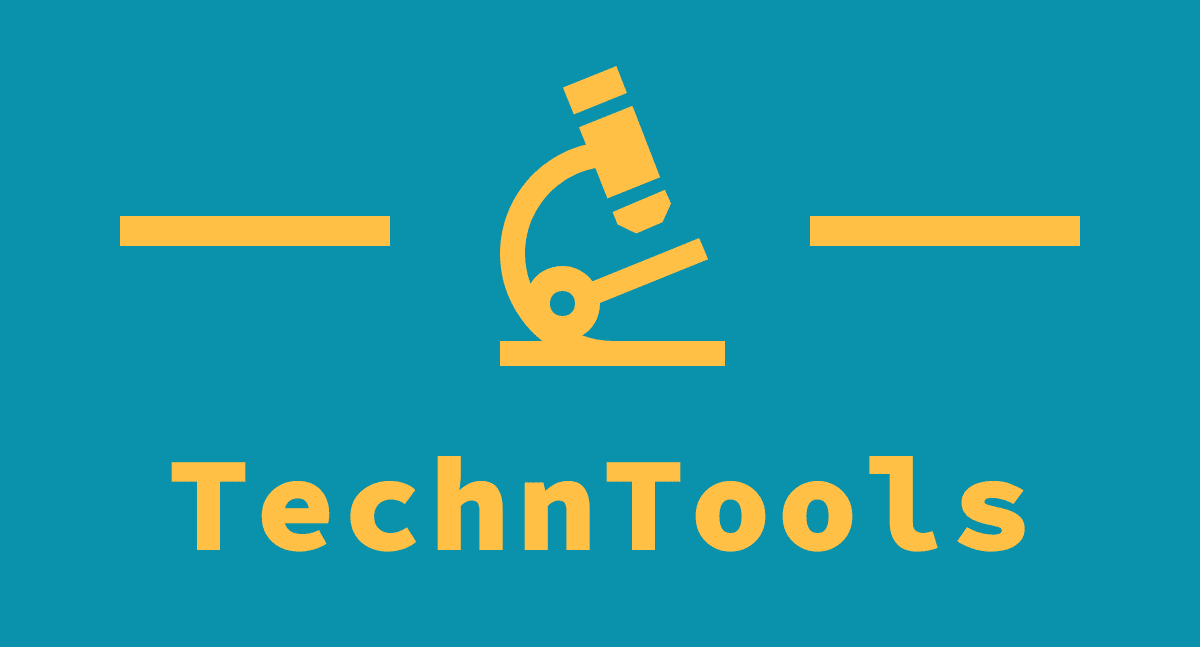Steve Jobs may have invented the three-click rule. This rule refers to how Apple’s late CEO and co-founder pushed the original iPod team to make sure that a user was always three clicks away from playing a song.
I thought about this as I was creating a new Lock Screen for when I’m traveling in the car, and how the platform’s news support for Lock Screen widgets have reduced the number of taps on my iPhone to launch an app or an action without going to the home screen.
I use both Apple Maps and Google Maps for different purposes – whether that’s using Apple’s app to look for certain landmarks when my wife and I are away for a weekend, or using Google Maps to get from one destination to another.
Yet it’s the combination of Google Maps and iOS 16‘s Lock Screen widgets that have been the most useful to me when driving somewhere, and I’m hoping for more by the time iOS 17 arrives.
Widgets are cutting down on the taps

When we’re about to leave for a car journey, I switch the Lock Screen on my iPhone to the one above, and the Google Maps widget on the right will let me pick the destination I’ve previously visited, and the weather widget on the left will give me an idea as to the weather for the next few hours while I’m on the road.
This also launched the second part of setting up my iPhone for driving. As Spotify is built-in to Google Maps, it can also play a song if I need it to, but since we like to listen to a bunch of podcasts on the road, I use Apple’s Shortcuts function to automate a playlist of podcasts.
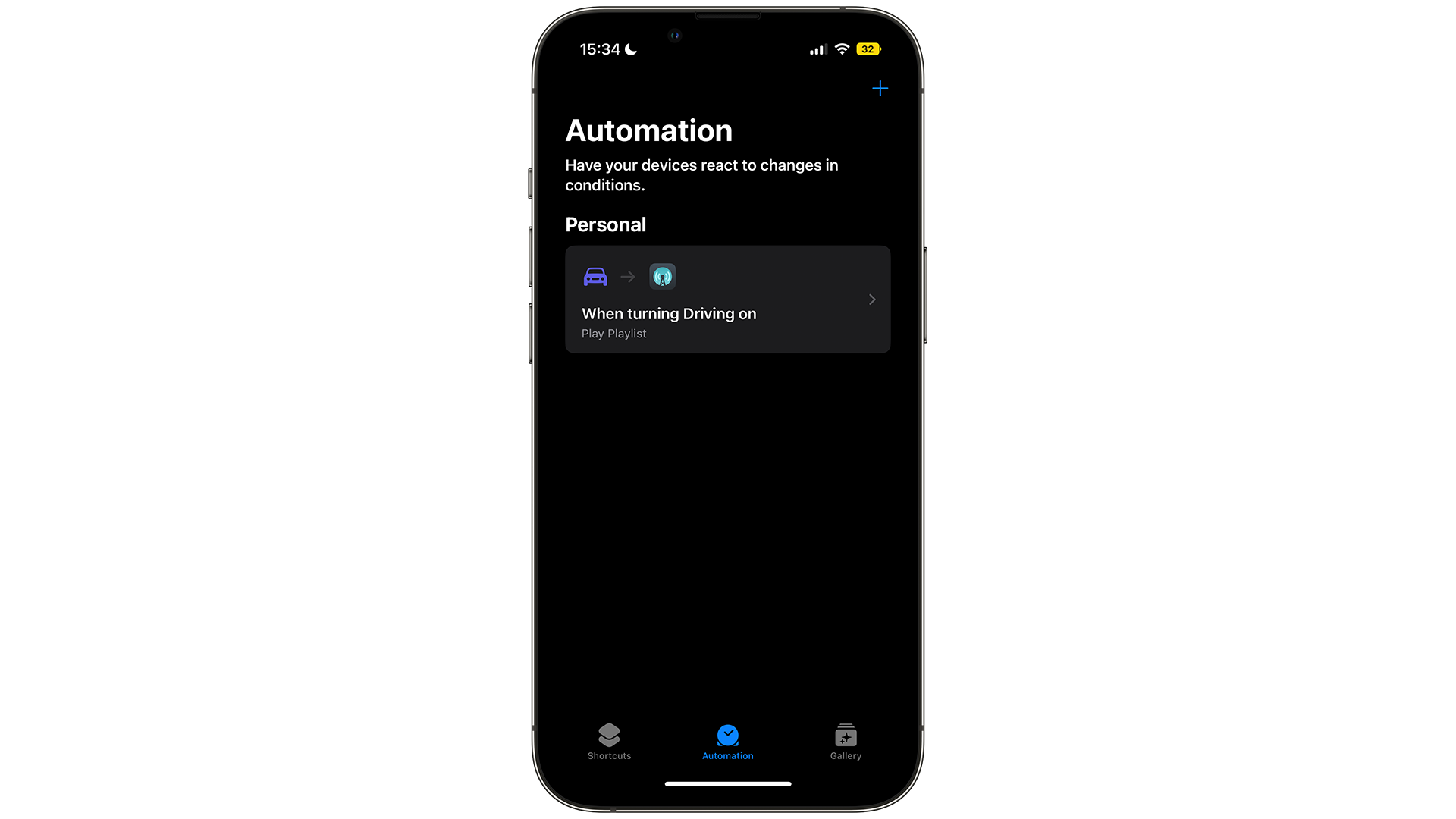
As soon as I enable ‘Do Not Disturb in Driving‘, the automation starts playing my podcast playlist in Overcast, resuming where we last left off. It’s incredibly easy to set my iPhone up for driving now, and before iOS 16, I spent most of my time setting up podcasts before hitting the road.
These Lock Screen widgets aren’t just for show – they can help cut down the taps to or below the benchmark Steve Jobs set over twenty years ago with the iPod. Combine that with Shortcut automation and it’s already becoming a time-saver for me and surely many others.
When it comes to iOS 17, I’d love to have more widgets placed on the Lock Screen – one above and three below the time isn’t enough, I want at least six to place.
For now, however, widgets and automations are a perfect combination for me when driving, both before and during, and it’s why I regard iOS 16 as a great update for the iPhone.