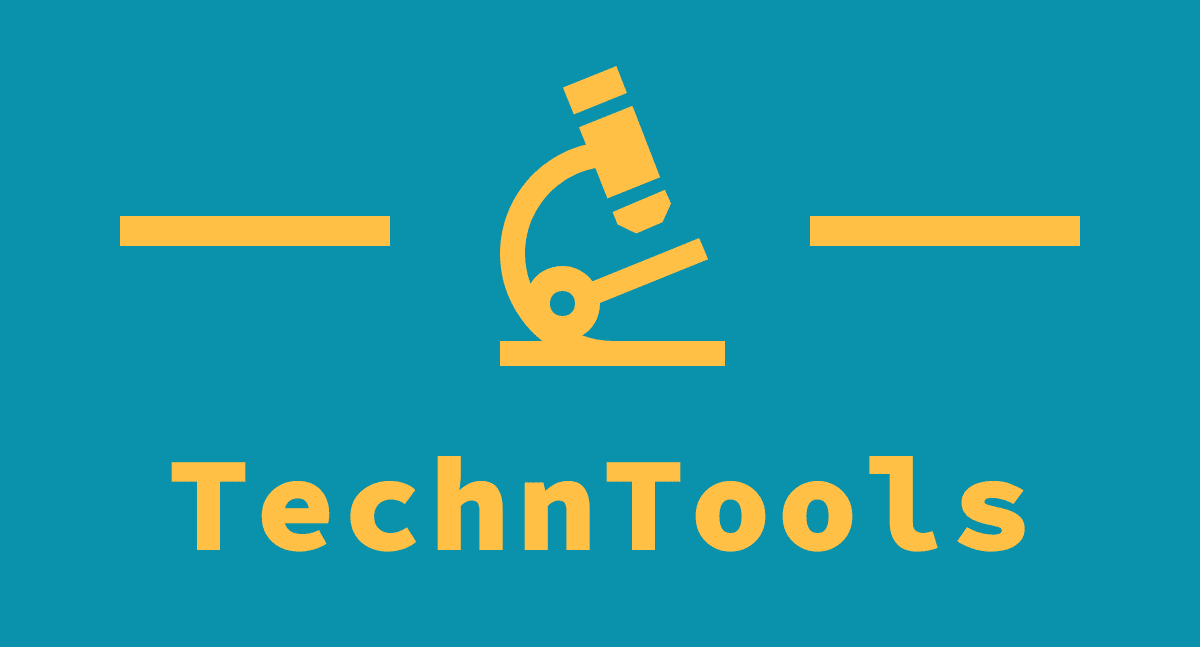Your Samsung Galaxy S22’s camera is about to get some big upgrades thanks to One UI 5 and one of the smartphone’s best apps: Good Lock.
Samsung’s version of Android 13 is finally rolling out to Samsung Galaxy S22 users, and while One UI 5 is set to bring several updates, one of our favorites will be the changes it’ll allow Good Lock to make your smartphone’s camera. And it might even help make the Galaxy S22 one of the best camera phones out there.
Announced via Samsung’s Korean community forum (as spotted by Android Central), S22 devices running One UI 5 will be able to open up their Good Lock app and download the new Camera Assistant. This add-on will make it much simpler to create beautiful snaps using your phone’s native camera.
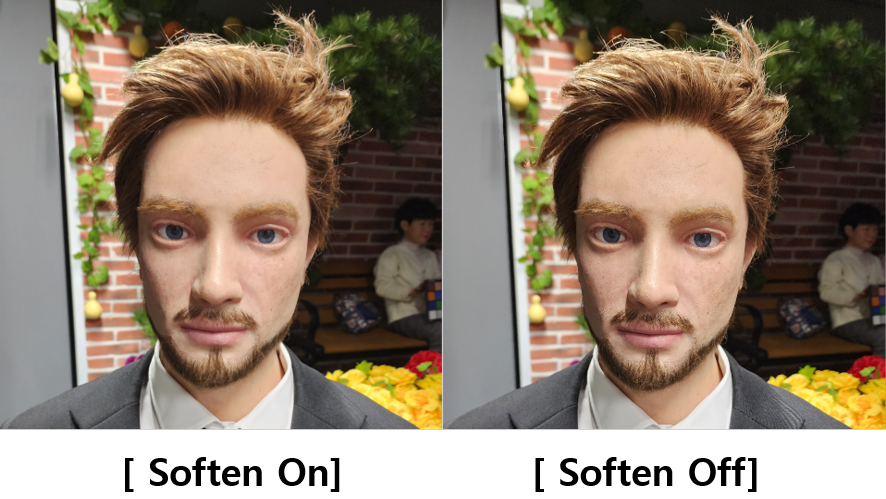
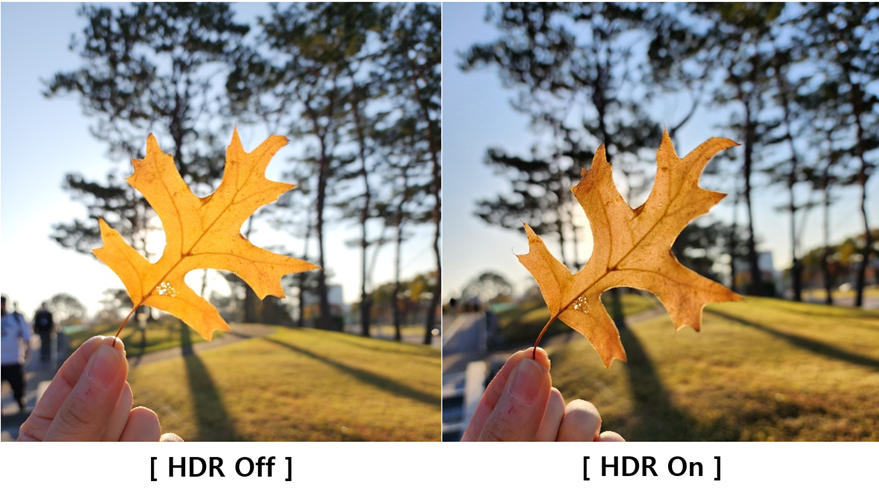
The first upgrades come in the form of Auto lens switching, Auto HDR, and Auto softening. When turned on, Auto lens switching will allow your smartphone to automatically swap which of the camera lenses it uses based on the level of zoom. Auto softening will smooth out your subject’s hair and face and auto HDR will help ensure that your images look well expressed even in brightly backlit environments.
Other improvements the Camera Assitant can make are the ability to start recording a video by holding down the record button in Photo mode, as well as the ability to increase the wide-angle lens’s shutter speed so you can better capture fast-moving objects. You’ll even be able to change how long the camera’s timer takes before snapping a picture – and you can change how many images it takes after the timer goes off.
If you want to try these and the other upgrades that Good Lock and its Camera Assistant will bring, you’ll need to have the app installed and be using a Samsung smartphone that’s running One UI 5 – currently just the Samsung Galaxy S22, Samsung Galaxy S22 Plus, and Samsung Galaxy S22 Ultra.
How to download Good Lock
Good Lock isn’t some kind of additional way to keep your phone secure like the name implies, it’s actually a tool that allows users to customize the best Samsung phones.
While it’s not the most well-known app out there, it’s actually one of the best apps you can download to your Galaxy smartphone; though first you’ll have to find it.
Good Lock doesn’t come preinstalled on your Samsung smartphone, instead, you’ll have to open up the Galaxy Store (not the Google Play Store) and install it first. You’re looking for the app labeled Good Lock from Good Lock Labs – it’s free to download and will have an icon that looks like the image below.
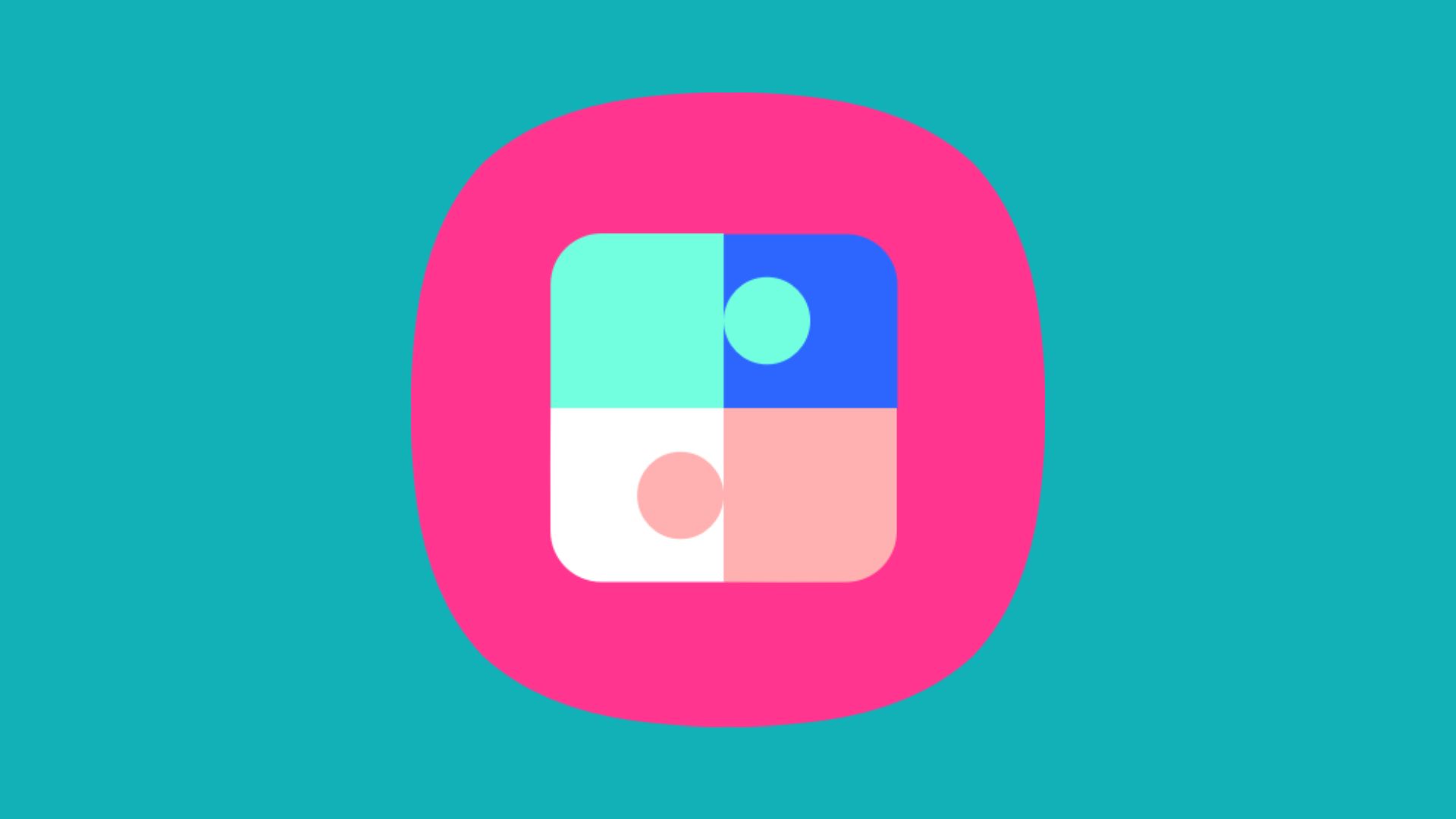
Once you’ve downloaded it, boot up Good Lock and you’ll have access to all of its customization features. You can change how apps, like your Camera app, work, and you can also alter how your Samsung Galaxy smartphone looks and sounds with Good Lock’s various assistants.
There are too many customizations to cover here, but our advice would be to give every option that looks interesting a chance. Some you’ll despise and want to turn off immediately, but other settings may greatly improve your phone’s user experience.
And while we’re on the subject of downloading apps, be sure to check out our picks for the best Android apps you can install today.