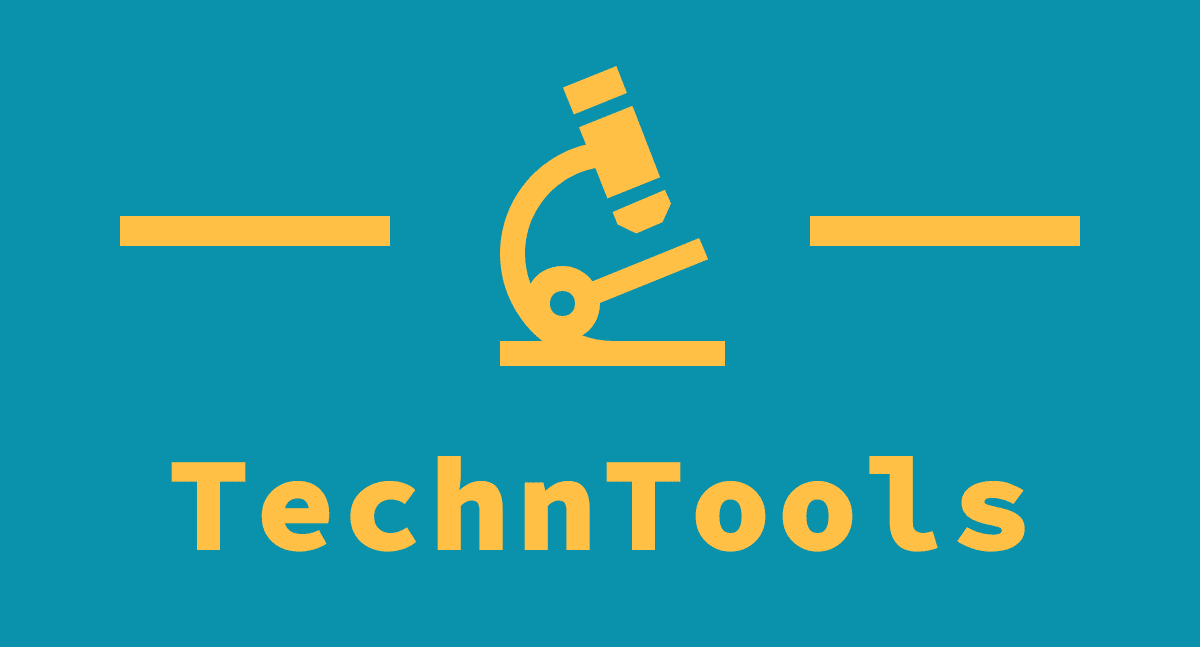With the popularity of ChatGPT, the amount of Chrome extensions out there is ever-expanding. Some are helpful, though a lot of them… aren’t that great. However, we’ve found a few of the best extensions out there to minimise the search and maximise the ChatGPT experience on Chrome.
You can’t be part of daily internet culture, or at the least be a person with access to the internet, and escape the ChatGPT discourse – whether you want to or not. That, and South Park just covered it, so you know, it’s a pretty big deal right now.
For anyone needing a quick refresher, ChatGPT is the language-based chatbot created by OpenAI that allows you to generate text-based answers to questions about the universe, prompts for poems or brainstorm ideas (and much more). You can use ChatGPT for many things, with the only fundamental limitations being your imagination (and the fact that the responses are text-based, of course).
If you’re using ChatGPT for free or paying for the Plus membership, interacting with the bot is definitely an experience, to say the least. The conversational tone is almost disarming when you’re trying to probe whether or not it’s planning to take over the world or asking it for love life advice.
However, the user interface of ChatGPT is pretty basic compared to its capabilities. While we await further updates and feature expansions, third-party browser extensions are your friend if you want easier, quicker access to ChatGPT and add features to make the most of the AI bot.
ChatGPT for Google
The chrome extension ChatGPT for Google is a must-have if you’re looking to integrate AI more into your daily life and make the most out of that vast fountain of knowledge. The extension will show results from the chatbot alongside standard Google search results, so you can get a quick brief of whatever you’re googling while you scan results for the right page.
Some queries will work better than others with this: you won’t get the latest weather or sports reports, but you can get pretty in-depth answers to questions about human biology, basic cleaning hacks and history facts. Most of your queries will likely be accompanied by a ChatGPT response, but do be prepared for the bot to draw a blank sometimes.
A little box in the corner is integrated alongside the usual search results, and you’ll be able to launch a conversion with ChatGPT right off the page if you want to chat about it or learn more.
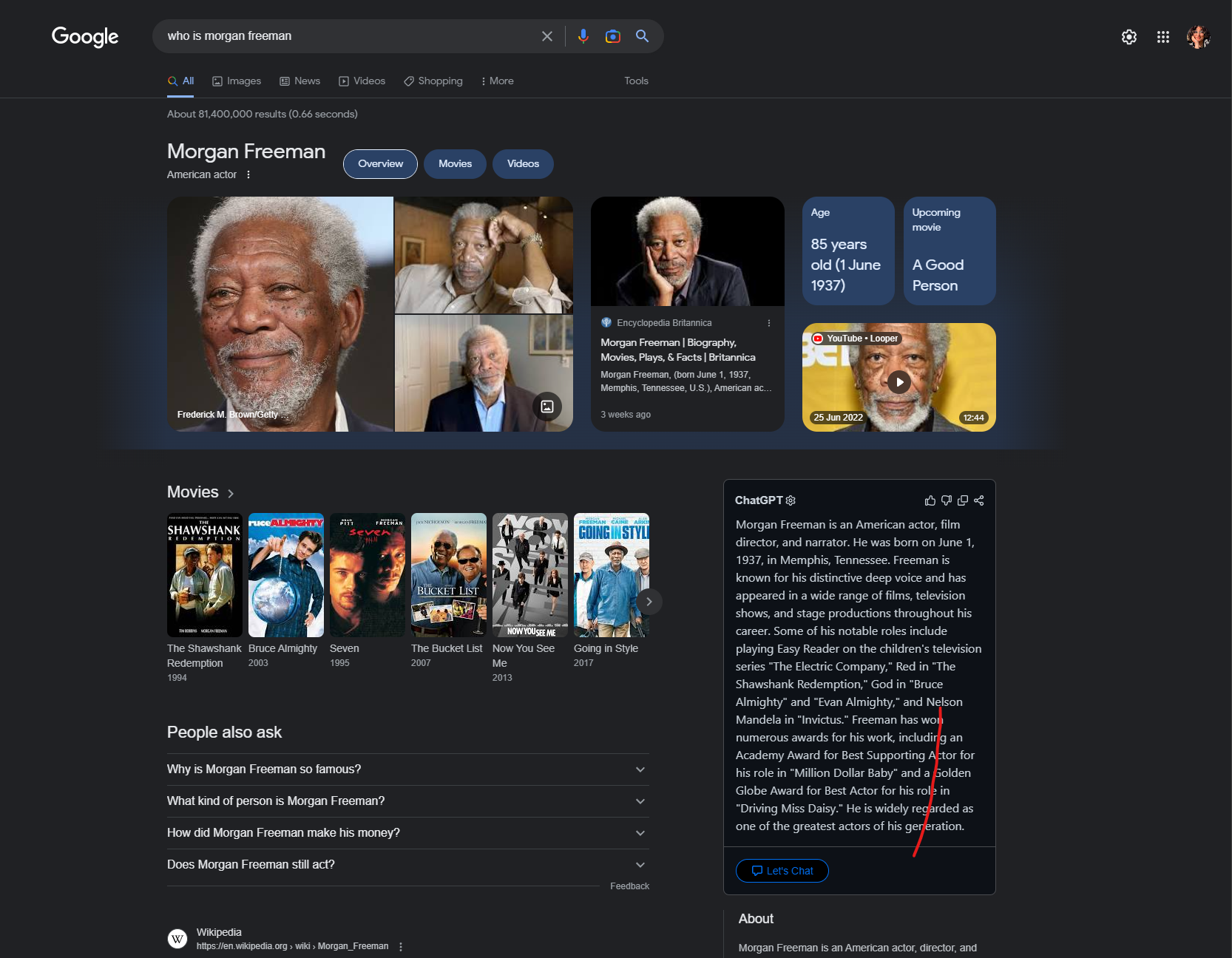
Use Voice Commands – Promptheus
Fan of Alexa or Siri? Want to take the conversation into the real world (on your end anyway) and get responses quickly without having to type it all out? Promptheus is for you! This Chrome extension lets you talk directly to ChatGPT using the spacebar on your keyboard so you can skip typing and get answers to all your burning questions by using your voice.
Once you install the extension, open up Chrome, head to ChatGPT and hold the spacebar to start talking. We used it a few times when writing this article, and it does speed up the workflow, since you’re just swapping tabs, asking your question, reading the answer and moving on.
ChatGPT Export and Share
Currently, if you want to get content out of ChatGPT into other places you have to rely on the old faithful cut and paste, but with ChatGPT Export and Share (which works with Chrome, Edge and Firefox) you can streamline the export process in ChatGPT.
It may take a minute to set it up in the browser, but once you’re all done you’ll get new export buttons near the prompt box to make things a whole lot easier when you’re ready to save your content.
You’ll have options to save your conversations as images or PDFs, and you can create shareable links too if you have something special you want to share quickly.
Merlin
With Merlin you can have ChatGPT at the tips of your fingers and pull it up with no problems. The extension lets you summarize large blocks of text or reply to an email at any time, essentially giving you a little AI assistant at your beck and call!
Once you’ve got the extension installed, select a block of text and then hit Ctrl + M on Windows or Cmd + M on macOS, and then tell Merlin what you want ChatGPT to do. Summarize, reply, write etc. If you’ve got a tricky email you need to respond to, just select the text in the email thread, bring up Merlin and have ChatGPT write a diplomatic response for you.
Since there’s a simple keyboard shortcut to activate the extension, it’s really easy to incorporate Merlin into your daily grind very quickly, though do keep in mind that you’re limited to about 31 requests per day.
We’ve only listed a few extensions in this article so far, but we hope to add more extensions as they crop up and as people come to grips with ChatGPT. We’re only just seeing how ChatGPT fits into our lives as it becomes more mainstream, so there’s no doubt that as the technology cements itself into the day-to-day and more people find interesting ways to utilise ChatGPT we’ll be seeing a lot more useful extensions.